Add a ScrollView to existing View
It can be done even simpeler than ebby94's answer.
1) Go to the viewcontroller on the storyboard and click on something in it and press Command + A. This will select all the elements in the view.
2) Go to Editor -> Embed In -> Scroll View. This will embed all the labels, views, etc into a scrollView.
3) Set the constraints of the Scroll View to the View's edges.
And you're good to go! No need for an outlet.
If you are using Snapkit or creating programmatically.
class ScrollViewController: UIViewController {
lazy var contentViewSize = CGSize(width: self.view.frame.width, height: self.view.frame.height + 320) //Step One
lazy var scrollView : UIScrollView = {
let view = UIScrollView(frame : .zero)
view.frame = self.view.bounds
view.contentInsetAdjustmentBehavior = .never
view.contentSize = contentViewSize
view.backgroundColor = .white
return view
}()
lazy var containerView : UIView = {
let view = UIView()
view.frame.size = contentViewSize
view.backgroundColor = .white
return view
}()
override func viewDidLoad() {
self.view.addSubview(scrollView)
self.scrollView.addSubview(containerView)
//Now Set Add your Constraints in the container View.
}
}
Above accepted answer explanation is enough to achieve the scroll view but I would prefer to create my complete application programatically and I don't use storyboards in my project. This code is for the folks who don't prefer to use storyboards.
Explanation
Step One: Determine your content Size. Here I am taking Exact width and adding 320 more to the height of the screen.
Step Two: Create a scroll view and add desire behaviour of the scroll view. Now, the contentSize of the scroll view should be same as the contentSize you've created above at step one.
By Following Step one and Step Two. You Will be able to set a scroll view on the top of the view. But If you want to add a stretching behaviour then You should follow Step Three
Step Three: Create a container view of the same size of the contentView which you've calculated in step one and set it to the frame of the containerView. By doing this you'll be able to achieve stretching header and footer behaviour in your screen.
Please read make sure to add constraints in the same order as it is set.
Answer Edits are welcome.
UPDATE: There's an easier way to do this which I didn't know when I posted this answer
1) Go to the viewcontroller on the storyboard and click on something in it and press Command + A. This will select all the elements in the view.
2) Go to Editor -> Embed In -> Scroll View. This will embed all the labels, views, etc into a scrollView.
3) Select the scrollview that you just embedded. Press Control and drag it to the respective class file of the viewcontroller and create an outlet scrollView.
4) Add this to your viewDidLoad()
scrollView.contentSize = CGSizeMake(self.view.frame.width, self.view.frame.height+100)
Make sure the height for the contentSize is more than the size of your view.
ADDING SCROLLVIEW MANUALLY
1) Drag and drop a scrollview from the Object Library onto your viewcontroller in the storyboard and create an outlet to your program as 'scrollView'.
2) Click on your viewcontroller and go to the size inspector and note down the width and height.
3) Click on your scrollview and set the width and height the same as the viewcontroller. and set the X and Y values to 0
4) Click on the scrollView and drag it a little bit to the side
5) Press Command+A to select all the elements including scrollView. Press Command and click on the scrollView to deselect the ScrollView
6)You will have all the elements except the scrollView selected now. Now click and drag them into the scrollView.
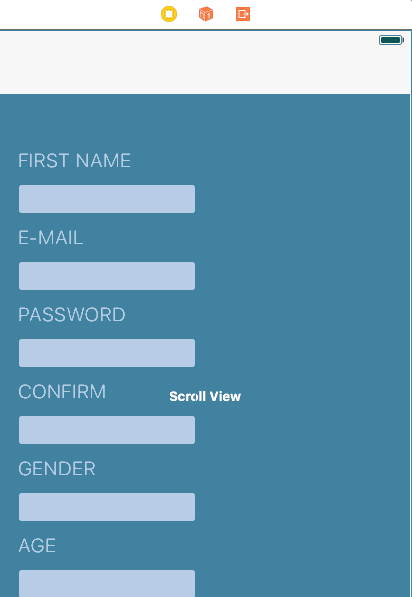
7) Now click on the scrollView and set the X and Y values to 0 from the Size Inspector.
8) Add this to your viewDidLoad()
scrollView.contentSize = CGSizeMake(self.view.frame.width, self.view.frame.height+100)
Make sure the height for the contentSize is more than the size of your view.
That should create a scrollView for your view. Some of the elements might be in a slightly different position. You can easily fix them by moving them on your storyBoard.