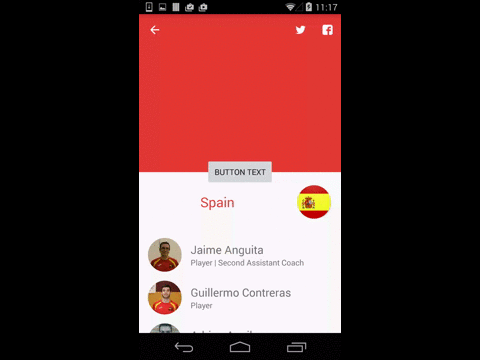Add app bar scrolling view behavior to multiple views in CoordinatorLayout
This is a sticky header put in the middle between Toolbar and RecyclerView:
<Button
android:layout_width="wrap_content"
android:layout_height="wrap_content"
app:layout_anchor="@+id/app_bar_layout"
app:layout_anchorGravity="center|bottom"
android:text="Shuffle Play"/>
To avoid overlaping with the Toolbar you can set different heights to AppBarLayout and CollapsingToolbarLayout:
<android.support.design.widget.CoordinatorLayout
xmlns:android="http://schemas.android.com/apk/res/android"
xmlns:app="http://schemas.android.com/apk/res-auto"
android:id="@+id/main_content"
android:layout_width="match_parent"
android:layout_height="match_parent"
android:fitsSystemWindows="true">
<android.support.design.widget.AppBarLayout
android:id="@+id/appbar"
android:layout_width="match_parent"
android:layout_height="240dp"
android:theme="@style/ThemeOverlay.AppCompat.Dark.ActionBar"
android:fitsSystemWindows="true">
<android.support.design.widget.CollapsingToolbarLayout
android:id="@+id/collapsing_toolbar"
android:layout_width="match_parent"
android:layout_height="210dip"
android:background="?attr/colorPrimary"
app:layout_scrollFlags="scroll|exitUntilCollapsed"
android:fitsSystemWindows="true"
app:contentScrim="?attr/colorPrimary"
app:expandedTitleMarginStart="48dp"
app:expandedTitleMarginBottom="30dp"
app:expandedTitleMarginEnd="64dp">
<ImageView
android:id="@+id/backdrop"
android:layout_width="match_parent"
android:layout_height="match_parent"
android:scaleType="centerCrop"
android:fitsSystemWindows="true"
app:layout_collapseMode="parallax" />
<android.support.v7.widget.Toolbar
android:id="@+id/toolbar"
android:layout_width="match_parent"
android:layout_height="?attr/actionBarSize"
app:popupTheme="@style/ThemeOverlay.AppCompat.Light"
app:layout_collapseMode="pin" />
</android.support.design.widget.CollapsingToolbarLayout>
</android.support.design.widget.AppBarLayout>
<android.support.v7.widget.RecyclerView
android:id="@+id/recycler_view"
android:layout_width="match_parent"
android:layout_height="match_parent"
android:layout_marginTop="@dimen/slide_handle_height"
android:scrollbars="vertical"
app:layout_behavior="@string/appbar_scrolling_view_behavior"/>
<Button
android:layout_width="wrap_content"
android:layout_height="wrap_content"
app:layout_anchor="@id/appbar"
app:layout_anchorGravity="center|bottom"
android:text="Shuffle Play"/>
</android.support.design.widget.CoordinatorLayout>
Video demo:
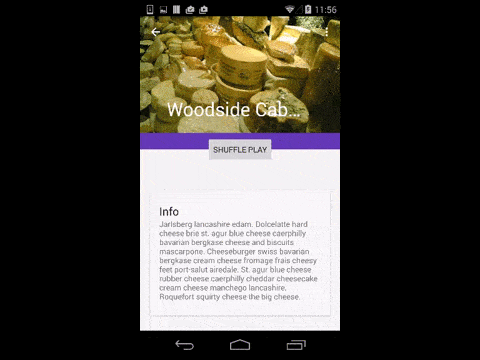
Also, you can set a height to the Toolbarbut will need to make a custom title with a custom behaviour like this proyect CoordinatorLayoutExample. I made it with a custom title without behavior:
<android.support.design.widget.CoordinatorLayout
xmlns:android="http://schemas.android.com/apk/res/android"
xmlns:app="http://schemas.android.com/apk/res-auto"
android:id="@+id/main_content"
android:layout_width="match_parent"
android:layout_height="match_parent"
android:fitsSystemWindows="true">
<android.support.design.widget.AppBarLayout
android:id="@+id/appbar"
android:layout_width="match_parent"
android:layout_height="240dp"
android:theme="@style/ThemeOverlay.AppCompat.Dark.ActionBar"
android:fitsSystemWindows="true">
<android.support.design.widget.CollapsingToolbarLayout
android:id="@+id/collapsing_toolbar"
android:layout_width="match_parent"
android:layout_height="match_parent"
android:background="?attr/colorPrimary"
app:layout_scrollFlags="scroll|exitUntilCollapsed"
android:fitsSystemWindows="true"
app:collapsedTitleTextAppearance="@style/TransparentText"
app:expandedTitleTextAppearance="@style/TransparentText"
app:contentScrim="?attr/colorPrimary">
<ImageView
android:id="@+id/backdrop"
android:layout_width="match_parent"
android:layout_height="match_parent"
android:scaleType="centerCrop"
android:fitsSystemWindows="true"
app:layout_collapseMode="parallax" />
<android.support.v7.widget.Toolbar
android:id="@+id/toolbar"
android:layout_height="80dp"
android:layout_width="match_parent"
android:minHeight="?attr/actionBarSize"
android:gravity="top"
app:popupTheme="@style/ThemeOverlay.AppCompat.Light"
app:layout_collapseMode="pin" >
<TextView
android:layout_width="wrap_content"
android:layout_height="wrap_content"
android:text="Title"
android:textSize="20sp"
android:textColor="@android:color/white"/>
</android.support.v7.widget.Toolbar>
</android.support.design.widget.CollapsingToolbarLayout>
</android.support.design.widget.AppBarLayout>
<android.support.v7.widget.RecyclerView
android:id="@+id/recycler_view"
android:layout_width="match_parent"
android:layout_height="match_parent"
android:layout_marginTop="@dimen/slide_handle_height"
android:scrollbars="vertical"
app:layout_behavior="@string/appbar_scrolling_view_behavior"/>
<Button
android:layout_width="wrap_content"
android:layout_height="wrap_content"
app:layout_anchor="@id/appbar"
app:layout_anchorGravity="center|bottom"
android:text="Shuffle Play"/>
</android.support.design.widget.CoordinatorLayout>
Styles:
<style name="TransparentText" parent="@android:style/TextAppearance">
<item name="android:textColor">#00000000</item>
</style>
Video demo:
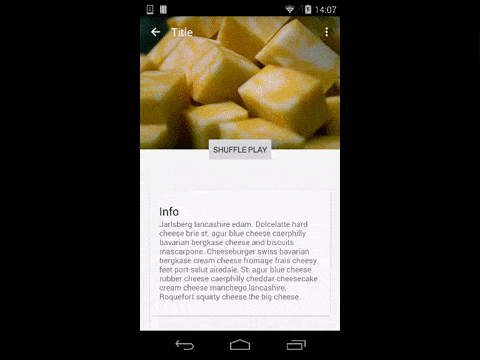
You don't need a workaround or something strange. This behaviour is supported by the library. Just replace your LinearLayout by this and put it below the RecyclerView:
<android.support.v4.widget.NestedScrollView
android:layout_width="match_parent"
android:layout_height="wrap_content"
app:layout_behavior="@string/appbar_scrolling_view_behavior">
<LinearLayout
android:layout_width="match_parent"
android:layout_height="wrap_content"
android:orientation="vertical"
android:gravity="center">
<Button
android:layout_width="wrap_content"
android:layout_height="wrap_content"
android:padding="15dp"
android:text="Button text"/>
</LinearLayout>
</android.support.v4.widget.NestedScrollView>
Also you will need to put this in your RecyclerView to show it behind the LinearLayout:
android:paddingTop="30dp"
android:clipToPadding="false"
This is how it would look like:
<android.support.design.widget.CoordinatorLayout
xmlns:android="http://schemas.android.com/apk/res/android"
xmlns:app="http://schemas.android.com/apk/res-auto"
xmlns:tools="http://schemas.android.com/tools"
android:layout_width="match_parent"
android:layout_height="match_parent">
<android.support.design.widget.AppBarLayout
android:id="@+id/app_bar_layout"
android:layout_width="match_parent"
android:layout_height="@dimen/collapsible_app_bar_height"
android:theme="@style/ThemeOverlay.AppCompat.Dark.ActionBar">
<android.support.design.widget.CollapsingToolbarLayout
android:id="@+id/collapsing_toolbar_layout"
android:layout_width="match_parent"
android:layout_height="match_parent"
android:background="@drawable/gradient_banner"
app:contentScrim="@color/background_content_frame"
app:layout_scrollFlags="scroll|exitUntilCollapsed">
<ImageView
android:id="@+id/image_header"
android:layout_width="match_parent"
android:layout_height="match_parent"
android:src="@drawable/some_image"
app:layout_collapseMode="parallax"/>
<android.support.v7.widget.Toolbar
android:id="@+id/collapsible_toolbar"
android:layout_width="match_parent"
android:layout_height="?attr/actionBarSize"
android:theme="@style/ThemeOverlay.AppCompat.Dark.ActionBar"
app:layout_collapseMode="pin"/>
</android.support.design.widget.CollapsingToolbarLayout>
</android.support.design.widget.AppBarLayout>
<android.support.v7.widget.RecyclerView
android:id="@+id/recycler_view"
android:layout_width="match_parent"
android:layout_height="match_parent"
android:layout_marginTop="@dimen/slide_handle_height"
android:scrollbars="vertical"
app:layout_behavior="@string/appbar_scrolling_view_behavior"
android:paddingTop="30dp"
android:clipToPadding="false"/>
<android.support.v4.widget.NestedScrollView
android:layout_width="match_parent"
android:layout_height="wrap_content"
app:layout_behavior="@string/appbar_scrolling_view_behavior">
<LinearLayout
android:layout_width="match_parent"
android:layout_height="wrap_content"
android:orientation="vertical"
android:gravity="center">
<Button
android:layout_width="wrap_content"
android:layout_height="wrap_content"
android:padding="15dp"
android:text="Button text"/>
</LinearLayout>
</android.support.v4.widget.NestedScrollView>
</android.support.design.widget.CoordinatorLayout>
This is not a nice design, but it is a solution. You can put a nicer Layout inside the LinearLayout to make it like Spotify.
Edit: Video added