Copy UNC network path (not drive letter) for paths on mapped drives from Windows Explorer
Maybe a long way around but open a cmd window. Then enter net use command in any folder. It will return all the mapped folders like below (shown as example only)
P:\XX\XX>net use
New connections will be remembered.
Status Local Remote Network
-------------------------------------------------------------------------------
OK N: \\server01\Test1 Microsoft Windows Network
OK P: \\server02\Test1 Microsoft Windows Network
OK \\10.8.5.99\NOTEBOOK Microsoft Windows Network
OK \\10.8.5.99\tmp Microsoft Windows Network
If you want you can send the above output to a file e.g. P:\XX\XX>net use > drives.txt. Then open the file: drives.txt and you can copy the path from the file for your use.
You can also copy from the command line window itself.
Hope this helps.
I had exactly the same problem -- not everyone had the same mapped drives as me, or mapped to the same letters.
After much searching I found a context menu extension named Path Copy Copy on GitHub (https://pathcopycopy.github.io/) which is an extended version of a similar, older extension (called Pathcopy) has quite a few options for copying paths as text, including one for UNC paths -- example of the options available are shown below:
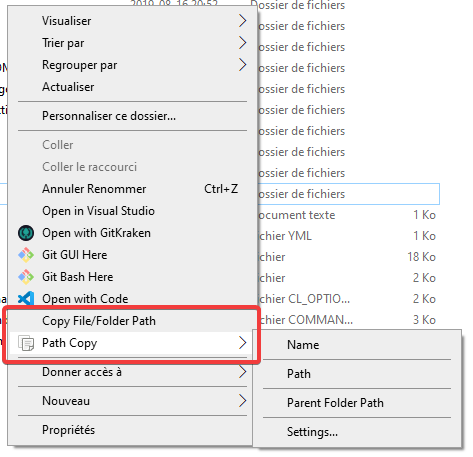
You can also choose to show only one or two lines on the base context menu, for example you can have two lines, Copy Long Path, and Copy Long UNC Path. It's great for emailing users in your company who have access to a network path, and if they have the same network mapping as you, you can choose the former, otherwise you can use the latter.
Update: As of version 12.0, a new "portable" installer is available on the above site, which installs only for the current user into the AppData\Local folder. I've not tried this, but it could be solution for those who are prohibited from installing normally.
UPDATE: CoolCol's approach is even easier than mine. Upvote that answer.
Here's the workaround I use when sending mapped-network paths via Outlook:
- In Windows Explorer, hold the shift button down, r-click on the file, and select "Copy as path".
- Insert a Hyperlink in the email and paste in the address field of the Hyperlink dialogue box. (Shortcut: ctrl-K ctrl-V + OK). At this point, the link will display the mapped drive letter as the root (
Q:\foo.doc). - Now, r-click and select "Edit Hyperlink..." you will notice that the Address field has been translated back into the full UNC path (
\\cartman\users\emueller\foo.doc). With your mouse in the Address field, hit ctrl-A and ctrl-C to copy the full path to your clipboard, then move your cursor to the top field ("Text to Display:") hit ctrl-A and ctrl-V to display it correctly in your email.