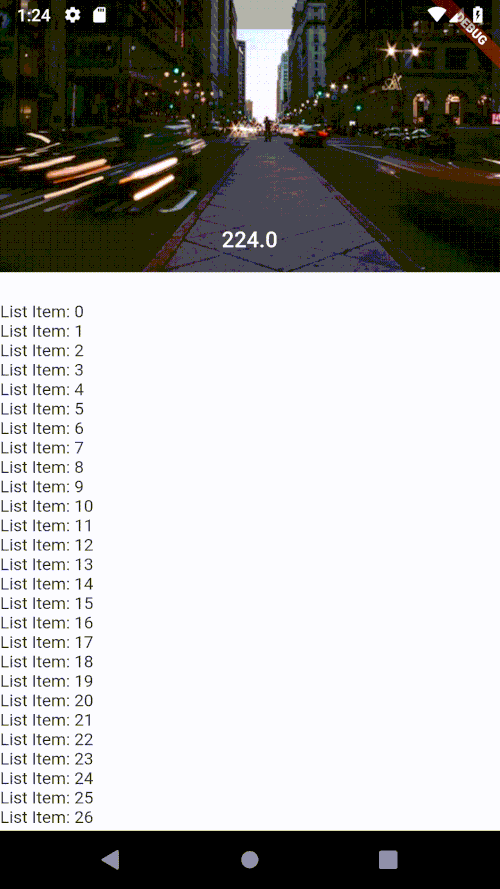Flutter How to check if Sliver AppBar is expanded or collapsed?
You need to use ScrollController to achieve the desired effect
try this code
import 'package:flutter/material.dart';
void main() => runApp(MyApp());
class MyApp extends StatelessWidget {
// This widget is the root of your application.
@override
Widget build(BuildContext context) {
return MaterialApp(
title: 'Flutter Demo',
theme: ThemeData(
primarySwatch: Colors.blue,
),
home: SliverExample(
bodyWidgets: Text(
'Hello Body gggggggggggggggggggggggggggggggggggggggggggggggggggggggggggggggggggggggggggggggggggggggggggggggggggggggggggggggggggggggggggggggggggggggggggggggggggggggggggggggggggggggggggggggggggggggggggggggggggggggggggggggggggggggggggggggggggggggggggggggggggggggggggggggggggggggggggggggggggggggggggggggggggggggggggggggggggggggggggggggggggggggggggggggggggggggggggggggggggggggggggggggggggggggggggggggggggggggggggggggggggggggggggggggggggggggggggggggggggggggggggggggggggggggggggggggggggggggggggggggggggggggggggggggggggggggggggggggggggggggggggggggggggggggggggggggggggggggggggggggggggggggggggggggggggggggggggggggggggggggggggggggggggggggggggggggggggggggggggggggggggggggggggggggggggggggggggggggggggggggggggggggggggggggggggggggggggggggggggggggggggggggggggggggggggggggggggggggggggggggggggggggggggggggggggggggggggggggggggggggggggggggggggggggggggggggggggggggggggggggggggggggggggggggggggggggggggggggggggggggggggggggggggggggggggggggggggggggggggggggggggggggggggggggggggggggggggggggggggggggggggggggggggggggggggggggggggggggggggggggggggggggggggggggggggggggggggggggggggggggggggggggggggggggggggggggggggggggggggggggggggggggggggggggggggggggggggggggggggggggggggggggggggggggggggggggggggggggggggggggggggggggggggggggggggggggggggggggggggggggggggggggggggggggggggggggggggggggggggggggggggggggggggggggggggggggggggggggggggggggggggggggggggggggggggggggggggggggggggggggggggggggggggggggggggggggggggggggggggggggggggggggggggggggggggggggggggggggggggggggggggggggggggggggggggggggggggggggggggggggggggggggggggggggggggggggggggggggggggggggggggggggggggggggggggggggggggggggggggggggggggggggggggggggggggggggggggggggggggggggggggggggggggggggggggggggggggggggggggggggggggggggggggggggggggggggggggggggggggggggggggggggggggggggggggggggggggggggggggggggggggggggggggggggggggggggggggggggggggggggggggggggggggggggggggggggggggggggggggggggggggggggggggggggggggggggggggggggggggggggggggggggggggggggggggggggggggggggggggggggggggggggggggggggggggggggggggggggggggggggggggggggggg'),
backgroundWidget: Text('Hello Background'),
),
);
}
}
class SliverExample extends StatefulWidget {
final Widget backgroundWidget;
final Widget bodyWidgets;
SliverExample({
this.backgroundWidget,
this.bodyWidgets,
});
@override
_SliverExampleState createState() => _SliverExampleState();
}
class _SliverExampleState extends State<SliverExample> {
ScrollController _scrollController;
Color _theme ;
@override
void initState() {
super.initState();
_theme = Colors.black;
_scrollController = ScrollController()
..addListener(
() => _isAppBarExpanded ?
_theme != Colors.white ?
setState(
() {
_theme = Colors.white;
print(
'setState is called');
},
):{}
: _theme != Colors.black ?
setState((){
print(
'setState is called');
_theme = Colors.black;
}):{},
);
}
bool get _isAppBarExpanded {
return _scrollController.hasClients &&
_scrollController.offset > (200 - kToolbarHeight);
}
@override
Widget build(BuildContext context) {
// To change the item's color accordingly
// To be used in multiple places in code
//Color itemColor = isAppBarExpanded ? Colors.white : Colors.black;
// In my case PrimaryColor is white,
// and the background widget is dark
return Scaffold(
body: CustomScrollView(
controller: _scrollController,
slivers: <Widget>[
SliverAppBar(
pinned: true,
leading: BackButton(
color: _theme, // Here
),
actions: <Widget>[
IconButton(
icon: Icon(
Icons.shopping_cart,
color: _theme, // Here
),
onPressed: () {},
),
],
expandedHeight: 200.0,
flexibleSpace: FlexibleSpaceBar(
centerTitle: true,
title: Text(
'title',
style: TextStyle(
fontSize: 18.0,
color: _theme, // Here
),
),
// Not affecting the question.
background: widget.backgroundWidget,
),
),
// Not affecting the question.
SliverToBoxAdapter(child: widget.bodyWidgets),
],
),
);
}
}
if you are not familiar with ? : notation you can use the following
_scrollController = ScrollController()
..addListener(
(){
if(_isAppBarExpanded){
if(_theme != Colors.white){
setState(() {
_theme = Colors.white;
print('setState is called with white');
});
}
}else{
if(_theme != Colors.black){
setState(() {
_theme = Colors.black;
print('setState is called with black');
});
}
}
}
You can use LayoutBuilder to get sliver AppBar biggest height. When biggest.height = MediaQuery.of(context).padding.top + kToolbarHeight, it actually means sliver appbar is collapsed.
Here is a full example, in this example MediaQuery.of(context).padding.top + kToolbarHeight = 80.0:
import 'package:flutter/material.dart';
void main() => runApp(MaterialApp(
home: MyApp(),
));
class MyApp extends StatefulWidget {
@override
_MyAppState createState() => _MyAppState();
}
class _MyAppState extends State<MyApp> {
var top = 0.0;
@override
Widget build(BuildContext context) {
return Scaffold(
body: NestedScrollView(
headerSliverBuilder: (BuildContext context, bool innerBoxIsScrolled) {
return <Widget>[
SliverAppBar(
expandedHeight: 200.0,
floating: false,
pinned: true,
flexibleSpace: LayoutBuilder(
builder: (BuildContext context, BoxConstraints constraints) {
// print('constraints=' + constraints.toString());
top = constraints.biggest.height;
return FlexibleSpaceBar(
centerTitle: true,
title: AnimatedOpacity(
duration: Duration(milliseconds: 300),
//opacity: top == MediaQuery.of(context).padding.top + kToolbarHeight ? 1.0 : 0.0,
opacity: 1.0,
child: Text(
top.toString(),
style: TextStyle(fontSize: 12.0),
)),
background: Image.network(
"https://images.unsplash.com/photo-1542601098-3adb3baeb1ec?ixlib=rb-0.3.5&ixid=eyJhcHBfaWQiOjEyMDd9&s=5bb9a9747954cdd6eabe54e3688a407e&auto=format&fit=crop&w=500&q=60",
fit: BoxFit.cover,
));
})),
];
},body: ListView.builder(
itemCount: 100,
itemBuilder: (context,index){
return Text("List Item: " + index.toString());
},
),
));
}
}
Final result: