GitHub: how do I make a user an admin of an organization?
Access levels in GitHub are configured per Team inside the Organization.
Log into GitHub.
Switch your account context to the organization using the dropdown near the top-left of the screen:

Click on "View organization":

Click the Teams tab in the top navigation bar:

Decide whether you want to change the permissions of an existing team (and all of its members) or to create a new team for a single user.
If you are modifying an existing Team,
click on the Team name,
then click the gear icon at the top right,
then change the Team's access to Admin and
click Update.
If you are creating a new Team,
click the New Team button,
give the Team an appropriate name,
set its access to Admin and
click Create Team.
Update 2022: GitHub entitlements can help you define an IAM (Identity and Access Management) complete with audits.
2017: Note that since June 2017, you can apply an Admin access right to a sub-team (instead of one giant unique team as before)
See "Nested teams add depth to your team structure":
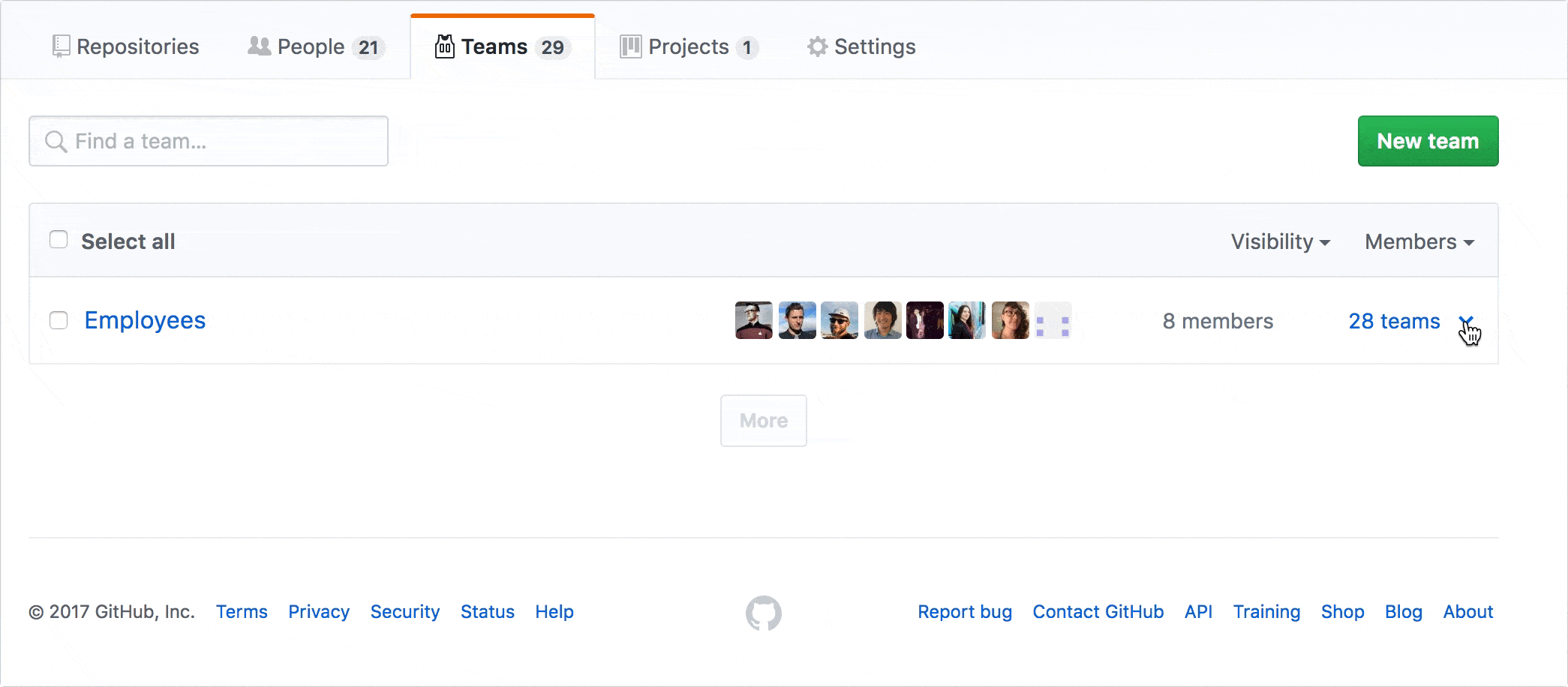
Child teams inherit their parent's access permissions, so repository permissions and
@mentioningamong nested teams work from top to bottom.
If your team structure isEmployees > Engineering > Application Engineering > Identity, grantingEngineeringwrite access to a repository meansApplication EngineeringandIdentityalso get that access.
So that is another way to assign a user admin right: make him/her part of a sub-sub team called "admins" within an organization.
Official GitHub Documentation: Nested Teams.
Team memberships have somewhat limited permissions scopes to individually named repositories.
If you want to set someone as an admin for the entire organization:
Navigate to the Organization > People

Identify the member you want to update and click on the settings cog

Set role to
Owner