How can I make a sprite move when key is held down
The keyboard events (see pygame.event module) occur only once when the state of a key changes. The KEYDOWN event occurs once every time a key is pressed. KEYUP occurs once every time a key is released. Use the keyboard events for a single action or a step-by-step movement.
If you want to achieve a continuously movement, you have to use pygame.key.get_pressed(). pygame.key.get_pressed() returns a list with the state of each key. If a key is held down, the state for the key is True, otherwise False. Use pygame.key.get_pressed() to evaluate the current state of a button and get continuous movement:
while running:
for event in pygame.event.get():
if event.type == pygame.QUIT:
running = False
keys = pygame.key.get_pressed()
if keys[pygame.K_LEFT]:
x1 -= 1
if keys[pygame.K_RIGHT]:
x1 += 1
if keys[pygame.K_UP]:
y1 -= 1
if keys[pygame.K_DOWN]:
y1 += 1
setup_background()
spriteimg = plumberright
screen.blit(spriteimg, (x1, y1))
pygame.display.flip()
clock.tick(100)
See also Key and Keyboard event
Minimal example:  repl.it/@Rabbid76/PyGame-ContinuousMovement
repl.it/@Rabbid76/PyGame-ContinuousMovement
import pygame
pygame.init()
window = pygame.display.set_mode((300, 300))
clock = pygame.time.Clock()
rect = pygame.Rect(0, 0, 20, 20)
rect.center = window.get_rect().center
vel = 5
run = True
while run:
clock.tick(60)
for event in pygame.event.get():
if event.type == pygame.QUIT:
run = False
if event.type == pygame.KEYDOWN:
print(pygame.key.name(event.key))
keys = pygame.key.get_pressed()
rect.x += (keys[pygame.K_RIGHT] - keys[pygame.K_LEFT]) * vel
rect.y += (keys[pygame.K_DOWN] - keys[pygame.K_UP]) * vel
rect.centerx = rect.centerx % window.get_width()
rect.centery = rect.centery % window.get_height()
window.fill(0)
pygame.draw.rect(window, (255, 0, 0), rect)
pygame.display.flip()
pygame.quit()
exit()
You can use pygame.key.get_pressed to do that.
example:
while running:
keys = pygame.key.get_pressed() #checking pressed keys
if keys[pygame.K_UP]:
y1 -= 1
if keys[pygame.K_DOWN]:
y1 += 1