How to change "Global Dark Theme" on and off through Terminal?
To set the global dark theme from the command line, first navigate to a Terminal of your choice and then from within the shell emulator ...
Navigate to your home directory:
cd ~
Create a new file called settings.ini inside of the GTK 4 directory:
nano ~/.config/gtk-4.0/settings.ini
Enter the following fields into the configuration file:
[Settings]
gtk-application-prefer-dark-theme=1
Write the changes to disk by pressing control + x, then press y, then enter.
For modern Gnome desktops:
- Tested: Ubuntu 18.04, 20.04; Fedora 27, 32
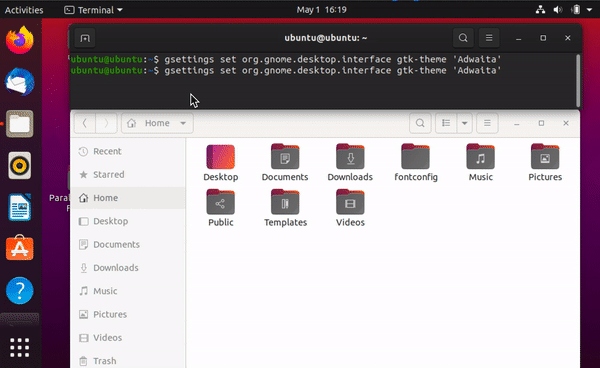
Default dark mode:
gsettings set org.gnome.desktop.interface gtk-theme 'Adwaita-dark'
Default light mode:
gsettings set org.gnome.desktop.interface gtk-theme 'Adwaita'
Getting a list of available base theme names:
ls -d /usr/share/themes/* |xargs -L 1 basename
Caveats:
Some existing limitations to changing the theme: https://bugzilla.gnome.org/show_bug.cgi?id=783666 (bug conversation mentions them)
It appears that there's some variance in how this is adopted with
Adwaitabeing the currently accepted default, but the tweak tool will also attempt to write to thesettings.inifiles.Furthemore, applications provided as snaps may ship with their own
settings.inifiles making a command line solution much more difficult than a one-liner.
Ideally, a technique to invoke gnome-tweak-tool through CLI would cover most scenarios holistically. Gnome-tweak-tool is written in python3, so this should be theoretically possible to someone familiar with Python.