How to create animated GIF images of a screencast?
Peek
Is a new application that lets you easily record GIF's from your screen.
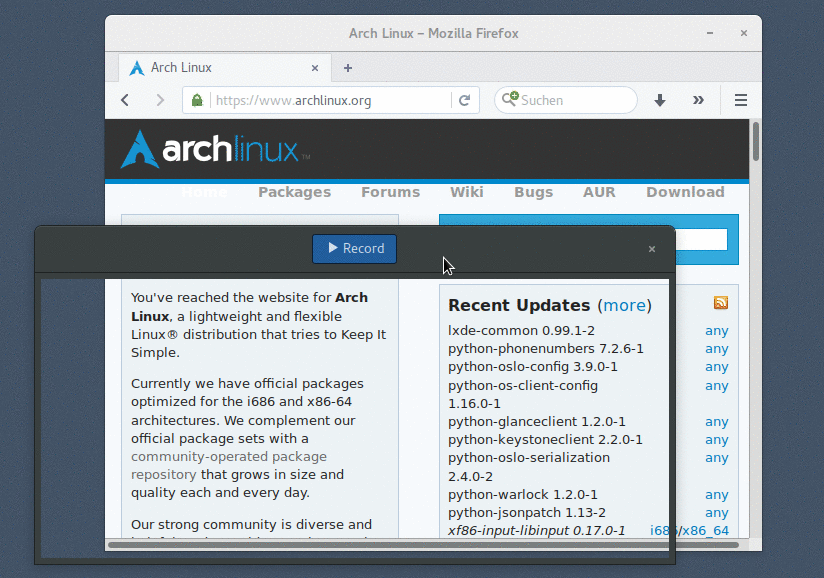
Anyway, keep in mind that GIF's have a very limited color palette so it's not a very good idea to use them.
Since Ubuntu 18.10 you can install Peek directly.
sudo apt install peek
For older versions of Ubuntu, you can install the latest versions of Peek from its PPA.
sudo add-apt-repository ppa:peek-developers/stable
sudo apt update
sudo apt install peek
Find more information in the GitHub repo.
Byzanz
Best software I ever found to record GIF screencasts is Byzanz.
Byzanz is great because it records directly to GIF, the quality and FPS is impressive while maintaining the size of the files to a minimal.
Installation
Byzanz is now available from the universe repository:
sudo apt-get install byzanz
Usage
When it is installed you can run it in a terminal.
This is a small example I did just now with
byzanz-record --duration=15 --x=200 --y=300 --width=700 --height=400 out.gif

First install this:
sudo apt-get install imagemagick mplayer gtk-recordmydesktop
those are the required stuff, ImageMagick, MPlayer and Desktop Recorder. Then use Desktop Recorder to capture a portion of the screen/application to use as the screencast. After the Desktop Recorder has saved the recording into an OGV video, MPlayer will be used to capture JPEG screenshots, saving them into the 'output' directory.
On a terminal:
mplayer -ao null <video file name> -vo jpeg:outdir=output
Use ImageMagick to convert the screenshots into an animated gifs.
convert output/* output.gif
you can optimize the screenshots this way:
convert output.gif -fuzz 10% -layers Optimize optimised.gif