How to open Visual Studio Code from the command line on OSX?
⚡️ The Easy Solution.
- Download, install and open Visual Studio Code.
- Open the Command Palette (⌘ + ⇧ + P on Mac) OR View ❯ Command Palette
ð 3. Type
shell commandto findShell Command: Install 'code' command in PATH command
- Install it and you're done
ð Here's a complimentary GIF.
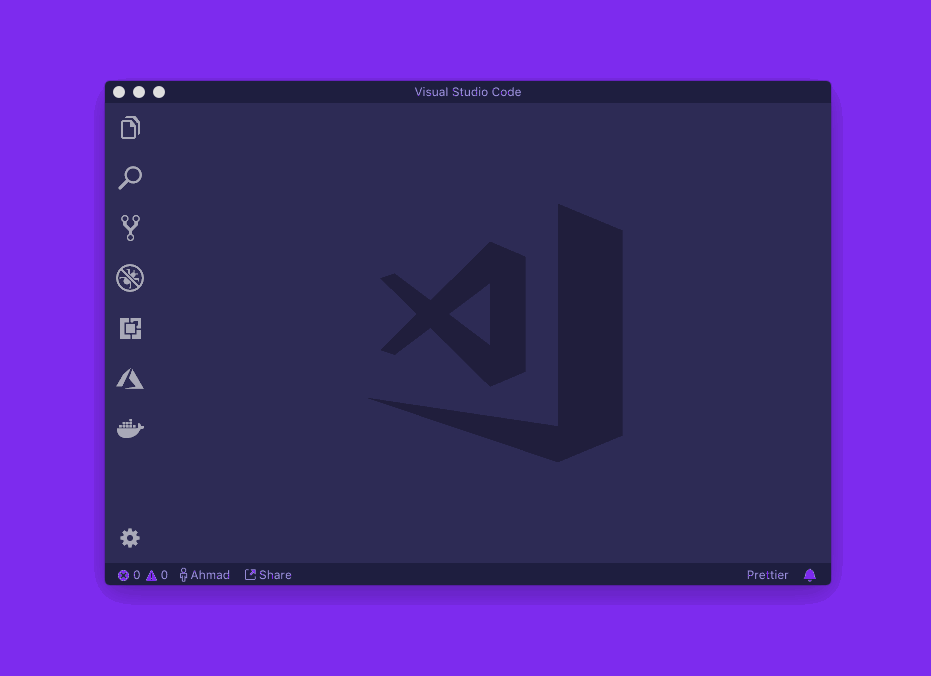
After that, you can use code or code . in the terminal.
code
Peace! ✌️
If you'd like to go a little bit further and learn a couple of great tips/tricks for using the VSCode CLI, I made a YouTube video on my workflows.
From the Visual Studio Code Setup page:
Tip: If you want to run VS Code from the terminal by simply typing 'code', VS Code has a command, Shell Command: Install 'code' command in PATH, to add 'code' to your $PATH variable list.
After installation, launch VS Code. Now open the Command Palette (F1 or ⇧+⌘+P on Mac) and type
shell commandto find theShell Command: Install 'code' command in PATHcommand.After executing the command, restart the terminal for the new $PATH value to take effect. You'll be able to simply type 'code .' in any folder to start editing files in that folder.