Running R from Mac OSX terminal
An answer for those not that familiar with Terminal and Bash.
I have done a fresh update install of R from the R.org cran site as part of seeking an answer to your question.
I found this latest install version 3.4.0 installs R for access in Terminal, and also installs R.app as part of the package.
To my understanding, reading support docs, if you have an older version of R it will update that. However it will not update an installation of R installed by the anaconda package.
Where are the R files stored?
I can only assume that with a fresh install of the latest R, R will work for you in Terminal.
To learn where the R files are that are being accessed - in Terminal after starting R, and in R.app, type:
>R.home()
In my case as example:
In R.app - the R version 3.4.0 is accessed in the top directory (not my user folder):
R.home()
[1] "/Library/Frameworks/R.framework/Resources"
In Terminal - the R version 3.3.2 is accessed in the Anaconda package, again in the top level directory.
R.home()
[1] "/anaconda/lib/R"
So I have two different versions of R, and Terminal accesses a different version to R.app.
How can I ensure I access the same version in Terminal as I do in the R.app?
For someone familiar with bash, and how the whole bash command system works I am sure there is a well constructed command. All the same here are some novice solutions.
-
• First Solution:
I could update the anaconda version, however, I would prefer not to as as other elements of the anaconda package my depend on this older version of R. For those not yet familiar with Terminal and bash, not such a novice solution.
-
• Second Solution:
This solution came from mko. It provides a single use solution. From the result above, and checking the directory structure a little further to find this R file.

Finding the significant R file enables me to edit an extension of the above path shown in the R.app. So add /bin/R to enter
/Library/Frameworks/R.framework/Resources/bin/R
Entering and pressing return will start R from this version.
Alternatively, one can find this file and icon in the GUI Finder, lead by the above result, and just double click on it, and it will open Terminal and a session with R running for you. Easy!
One could also make an alias of it and put it on your desktop for easy future starts.
-
• Third Solution:
My last solution I think may be best, adding to mko's solution. Make an alias.
Being in my home directory in Terminal I open .bash_profile using the nano text editor. (If you do not already know how to do this, then best not use this solution.)
I then add the line in this env file.
alias Rv340='/Library/Frameworks/R.framework/Resources/bin/R'
I then save the changes and exit this terminal session. I then open a new Terminal window. (This is so the changes to the env above are incorporated in the new terminal session).
Then when I enter the alias:
Rv340
The version of R I want opens.
You can choose a different alias name to "Rv340".
-
• Fourth Solution:
A second more permanent solution for opening the same version of R in Terminal is as follows.
Copy the path as showing in R.app in response to the R.home() command above, and add that path to PATH in your .bash_profile. (If you do not know already how to do this, then ignore this solution.) Do so as follows.
export PATH="/Library/Frameworks/R.framework/Resources:$PATH"
To my understanding, this ensures that bash looks here for R (and anything else), then moves on to the other paths in PATH. Since this adds this path to the beginning of $PATH, an env variable, bash looks here first where it finds the newer version first, and stops looking.
When it comes to understanding PATH in the env set up in .bash_profile the following two links were helpful.
About PATH.
How to correctly add a path to PATH.
This solution may muck with anaconda's invocation of R. I have yet to check this.
Just ran into the same issue when installing R-4.0.3.pkg on my MacBook (MacOS BigSur). Can open R.app to the clunky R GUI, but typing in 'R' in terminal doesn't work.
Turns out, an R executable lives here: /Library/Frameworks/R.framework/Versions/4.0/Resources/bin/R
So I added this alias to my newly created .zshrc script:
alias R '/Library/Frameworks/R.framework/Versions/4.0/Resources/bin/R'
Now when I type in R, it opens... I swear this all happened seamlessly in earlier versions.
First of all, you have to start terminal application. You can use either built in Terminal.app, or you can use replacement. My favorite one is iTerm2
https://www.iterm2.com
Then, you simply open terminal window and run R. Just like shown below:
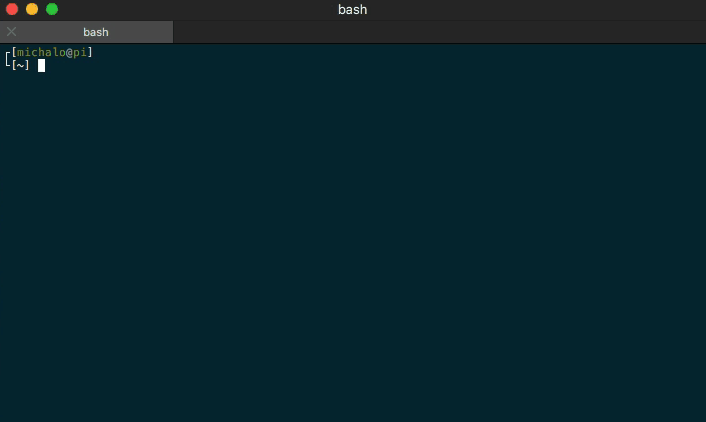
Have fun with R!