jQuery override default validation error message display (Css) Popup/Tooltip like
You can use the errorPlacement option to override the error message display with little css. Because css on its own will not be enough to produce the effect you need.
$(document).ready(function(){
$("#myForm").validate({
rules: {
"elem.1": {
required: true,
digits: true
},
"elem.2": {
required: true
}
},
errorElement: "div",
wrapper: "div", // a wrapper around the error message
errorPlacement: function(error, element) {
offset = element.offset();
error.insertBefore(element)
error.addClass('message'); // add a class to the wrapper
error.css('position', 'absolute');
error.css('left', offset.left + element.outerWidth());
error.css('top', offset.top);
}
});
});
You can play with the left and top css attributes to show the error message on top, left, right or bottom of the element. For example to show the error on the top:
errorPlacement: function(error, element) {
element.before(error);
offset = element.offset();
error.css('left', offset.left);
error.css('top', offset.top - element.outerHeight());
}
And so on. You can refer to jQuery documentation about css for more options.
Here is the css I used. The result looks exactly like the one you want. With as little CSS as possible:
div.message{
background: transparent url(msg_arrow.gif) no-repeat scroll left center;
padding-left: 7px;
}
div.error{
background-color:#F3E6E6;
border-color: #924949;
border-style: solid solid solid none;
border-width: 2px;
padding: 5px;
}
And here is the background image you need:

(source: scriptiny.com)
If you want the error message to be displayed after a group of options or fields. Then group all those elements inside one container a 'div' or a 'fieldset'. Add a special class to all of them 'group' for example. And add the following to the begining of the errorPlacement function:
errorPlacement: function(error, element) {
if (element.hasClass('group')){
element = element.parent();
}
...// continue as previously explained
If you only want to handle specific cases you can use attr instead:
if (element.attr('type') == 'radio'){
element = element.parent();
}
That should be enough for the error message to be displayed next to the parent element.
You may need to change the width of the parent element to be less than 100%.
I've tried your code and it is working perfectly fine for me. Here is a preview:
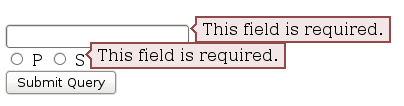
I just made a very small adjustment to the message padding to make it fit in the line:
div.error {
padding: 2px 5px;
}
You can change those numbers to increase/decrease the padding on top/bottom or left/right. You can also add a height and width to the error message. If you are still having issues, try to replace the span with a div
<div class="group">
<input type="radio" class="checkbox" value="P" id="radio_P" name="radio_group_name"/>
<label for="radio_P">P</label>
<input type="radio" class="checkbox" value="S" id="radio_S" name="radio_group_name"/>
<label for="radio_S">S</label>
</div>
And then give the container a width (this is very important)
div.group {
width: 50px; /* or any other value */
}
About the blank page. As I said I tried your code and it is working for me. It might be something else in your code that is causing the issue.
I use jQuery BeautyTips to achieve the little bubble effect you are talking about. I don't use the Validation plugin so I can't really help much there, but it is very easy to style and show the BeautyTips. You should look into it. It's not as simple as just CSS rules, I'm afraid, as you need to use the canvas element and include an extra javascript file for IE to play nice with it.
A few things:
First, I don't think you really need a validation error for a radio fieldset because you could just have one of the fields checked by default. Most people would rather correct something then provide something. For instance:
Age: (*) 12 - 18 | () 19 - 30 | 31 - 50
is more likely to be changed to the right answer as the person DOESN'T want it to go to the default. If they see it blank, they are more likely to think "none of your business" and skip it.
Second, I was able to get the effect I think you are wanting without any positioning properties. You just add padding-right to the form (or the div of the form, whatever) to provide enough room for your error and make sure your error will fit in that area. Then, you have a pre-set up css class called "error" and you set it as having a negative margin-top roughly the height of your input field and a margin-left about the distance from the left to where your padding-right should start. I tried this out, it's not great, but it works with three properties and requires no floats or absolutes:
<style type="text/css">
.error {
width: 13em; /* Ensures that the div won't exceed right padding of form */
margin-top: -1.5em; /*Moves the div up to the same level as input */
margin-left: 11em; /*Moves div to the right */
font-size: .9em; /*Makes sure that the error div is smaller than input */
}
<form>
<label for="name">Name:</label><input id="name" type="textbox" />
<div class="error"><<< This field is required!</div>
<label for="numb">Phone:</label><input id="numb" type="textbox" />
<div class="error"><<< This field is required!</div>
</form>