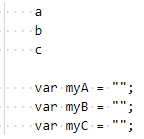Paste a rectangular block in Visual Studio
The pasted area has to have the same rows as the copied area. Not in Notepad++, yes in Visual Studio Code.
In the last one, you must look at the IDE's bottom.
Use the Left Alt key on the keyboard + mouse to select multiple lines. Then, select the paste region in the same manner. And press Ctrl + V.
If I understand your question correctly, you can hold Shift + Alt to select a block with the keyboard.
Copy the block from within Visual Studio and then use Shift + Alt again to select the column you want to paste it to. You can then paste it. The same as you would in Notepad++.
If you want to use the mouse you only need to hold the Alt key.
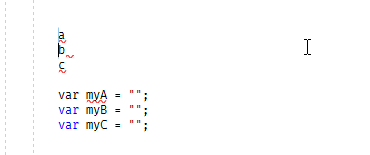
Update for VS Code:
In VS Code it seems to require the mouse. Click to the beginning of what you want to copy, press and hold Shift+Alt then click to the end of what you want to copy. Then release the keys and copy. When pasting, do the same for the column you want to insert.