Sublime Text 2 - key binding to change syntax
There is an easy way to do that.
On the right bottom, there is a button, click on that button you will get all the available syntax. 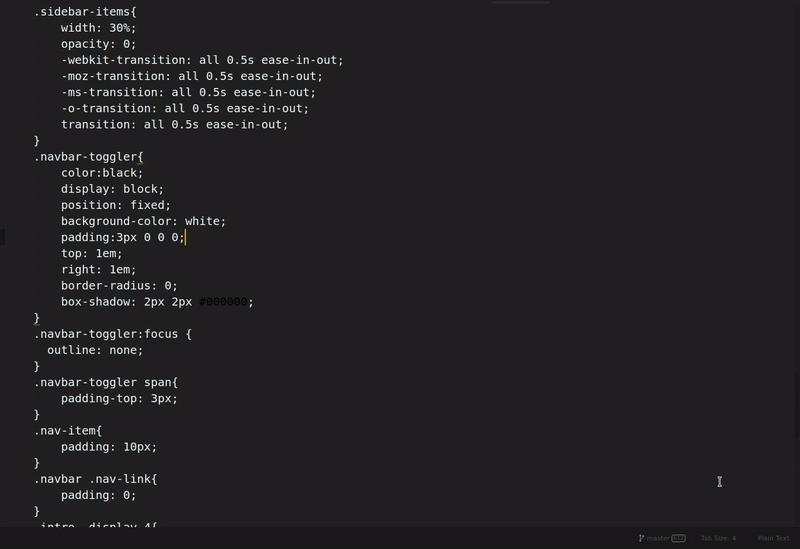
Use the following key combination to pull up the command palette:
Ctrl+Shift+P
then type:
sshtml (for example, to set the syntax to HTML)
This is how i roll, if that's what you meant exaclty:
// Syntax Change
{"keys": ["alt+shift+h"], "command": "set_file_type",
"args": {"syntax": "Packages/HTML/HTML.tmLanguage"}
},
{"keys": ["alt+shift+m"], "command": "set_file_type",
"args": {"syntax": "Packages/Markdown/Markdown.tmLanguage"}
},
{"keys": ["alt+shift+p"], "command": "set_file_type",
"args": {"syntax": "Packages/PHP/PHP.tmLanguage"}
},
{"keys": ["alt+shift+j"], "command": "set_file_type",
"args": {"syntax": "Packages/Javascript/JSON.tmLanguage"}
},
You can use the Command Pallet (ctrl + shift + p) to change the Syntax, but sometimes using "ss" or "sshtml" brings up other commands that are un-related to the "Set Syntax" options.
You can also add a new Key Binding User Preference that brings up the Command Pallet with the text "Set Syntax: " already in it. Then you just have to type the language you want to set it to.
To setup this key-binding shortcut:
- Open the Command Pallet (ctrl + shift + p)
- Find and select the "Preferences: Key Bindings" option
- Update your User ".sublime-keymap" file to have the "keys" json-object listed in the array:
[
"// additonal/exsiting key comands go here...",
{ "keys": ["ctrl+alt+l"], "command": "show_overlay", "args": {"overlay": "command_palette", "text": "Set Syntax: "} }
]
Now you can use ctrl+alt+l to bring up the command prompt. Then just type HTML, CSS, or whatever language you're looking to switch too.
Feel free to change the "keys" combination from ctrl+alt+l to anything else you want the shortcut to be too.