Change audio level from powershell?
I liked the solution from @Knuckle-Dragger but I made a few changes. My solution is comprised of a Powershell script (a .ps1 file) and a batch/.cmd file. I do this to make it a little more straightforward to use and so that I can create a shortcut and place in the Startup folder.
Maybe there's a way to create a Shortcut to directly run the .ps1 file (and I acknowledge that there probably is) then the .cmd file could be omitted. I might work on that next.
I made a couple of improvements to the script code, as well. My adjustments let you provide a number, and the volume is set to THAT number (not 2 x that number). It can't set to an odd number, since the keypresses used are in 2% increments, but it get as close as possible to the requested volume level.
Here's the setvol.ps1 file's contents
<# begin function #>
Function Set-Speaker($Volume){$wshShell = new-object -com wscript.shell;1..50 | % {$wshShell.SendKeys([char]174)};1..$Volume | % {$wshShell.SendKeys([char]175)}}
<# end function #>
write-host "Requested volume:" $args[0]
<# set the volume here #>
$vol=$args[0] / 2
Set-Speaker -volume $vol
<# show the operator how the volume ws actually set... it may be off by 1 from their request #>
$vol=$vol * 2
write-host "Volume adjusted to" $vol
This could easily be called by running a command from the command line, like:
powershell <path>\setvol.ps1 50 to set the volume to 50%, but I chose to create a .cmd file with this one line in it:
powershell <path>\setvol.ps1 %1
This allows me to configure a Windows shortcut to the .cmd file and provide a parameter for the desired volume level. I can then put that shortcut in my StartUp folder so that it will run when I login.
I created a cmdlet for manipulating audio devices.
http://www.automatedops.com/projects/windowsaudiodevice-powershell-cmdlet/
It even includes a live peak value display.
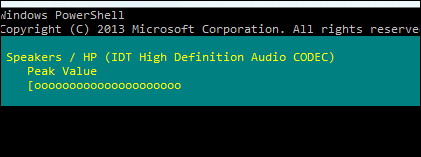
We can Mute, Volume Down, Volume Up speaker levels with these commands. A simple 1..50 loop (each counter = 2% volume) can be added to make a function that accepts input and adjusts volume without any need for C#.
Volume Mute
$obj = new-object -com wscript.shell
$obj.SendKeys([char]173)
Volume Down Button
$obj = new-object -com wscript.shell
$obj.SendKeys([char]174)
Volume Up Button
$obj = new-object -com wscript.shell
$obj.SendKeys([char]175)
Find some relevant info here.
How can I mute/unmute my sound from PowerShell
http://blogs.technet.com/b/heyscriptingguy/archive/2013/07/28/weekend-scripter-cheesy-script-to-set-speaker-volume.aspx
EDIT: Here is a reusable function, tested and working on W7x64 w/ Powershell v2.
Function Set-Speaker($Volume){$wshShell = new-object -com wscript.shell;1..50 | % {$wshShell.SendKeys([char]174)};1..$Volume | % {$wshShell.SendKeys([char]175)}}
#
Example usage. Remember each tick is 2%
#Sets volume to 60%
Set-Speaker -Volume 30
#Sets volume to 80%
Set-Speaker -Volume 40
#Sets volume to 100%
Set-Speaker -Volume 50
and this function will Toggle-Mute
Function Toggle-Mute(){$wshShell = new-object -com wscript.shell;$wshShell.SendKeys([char]173)}
#
SendKeys stopped working for me in Windows 10 (it literally types digits where my caret is). I found this blog post with a very convenient way of doing it.
First, run this to get access to the audio API:
Add-Type -TypeDefinition @'
using System.Runtime.InteropServices;
[Guid("5CDF2C82-841E-4546-9722-0CF74078229A"), InterfaceType(ComInterfaceType.InterfaceIsIUnknown)]
interface IAudioEndpointVolume
{
// f(), g(), ... are unused COM method slots. Define these if you care
int f(); int g(); int h(); int i();
int SetMasterVolumeLevelScalar(float fLevel, System.Guid pguidEventContext);
int j();
int GetMasterVolumeLevelScalar(out float pfLevel);
int k(); int l(); int m(); int n();
int SetMute([MarshalAs(UnmanagedType.Bool)] bool bMute, System.Guid pguidEventContext);
int GetMute(out bool pbMute);
}
[Guid("D666063F-1587-4E43-81F1-B948E807363F"), InterfaceType(ComInterfaceType.InterfaceIsIUnknown)]
interface IMMDevice
{
int Activate(ref System.Guid id, int clsCtx, int activationParams, out IAudioEndpointVolume aev);
}
[Guid("A95664D2-9614-4F35-A746-DE8DB63617E6"), InterfaceType(ComInterfaceType.InterfaceIsIUnknown)]
interface IMMDeviceEnumerator
{
int f(); // Unused
int GetDefaultAudioEndpoint(int dataFlow, int role, out IMMDevice endpoint);
}
[ComImport, Guid("BCDE0395-E52F-467C-8E3D-C4579291692E")] class MMDeviceEnumeratorComObject { }
public class Audio
{
static IAudioEndpointVolume Vol()
{
var enumerator = new MMDeviceEnumeratorComObject() as IMMDeviceEnumerator;
IMMDevice dev = null;
Marshal.ThrowExceptionForHR(enumerator.GetDefaultAudioEndpoint(/*eRender*/ 0, /*eMultimedia*/ 1, out dev));
IAudioEndpointVolume epv = null;
var epvid = typeof(IAudioEndpointVolume).GUID;
Marshal.ThrowExceptionForHR(dev.Activate(ref epvid, /*CLSCTX_ALL*/ 23, 0, out epv));
return epv;
}
public static float Volume
{
get { float v = -1; Marshal.ThrowExceptionForHR(Vol().GetMasterVolumeLevelScalar(out v)); return v; }
set { Marshal.ThrowExceptionForHR(Vol().SetMasterVolumeLevelScalar(value, System.Guid.Empty)); }
}
public static bool Mute
{
get { bool mute; Marshal.ThrowExceptionForHR(Vol().GetMute(out mute)); return mute; }
set { Marshal.ThrowExceptionForHR(Vol().SetMute(value, System.Guid.Empty)); }
}
}
'@
Then control the volume like this:
[audio]::Volume = 0.2 # 0.2 = 20%, etc.
And mute/unmute like this:
[audio]::Mute = $true # Set to $false to un-mute